How to get K+DCAN cable to work on Windows 8
It’s a user solution of how to install K+DCAN cable driver to work on Windows 8 to fix the fake FTDI chip issues.
Why the diy tutorial is necessary for k+dcan bmw users?
If you’re reading this, you are probably like me and bought a cheap OBDII cable, and much to your surprise, you can’t seem to install the drivers. Probably getting a message that windows can’t locate the drivers even though you have tried manually installing them. This is how to fix that, using Windows 8.1 for this.
How to make this K+DCAN usb cable to work for Windows 8?
1. Open your Device Manager. Control Panel–Hardware & Sound–Device Manager.
2. Locate your OBDII cable.–Double click
1. Open your Device Manager. Control Panel–Hardware & Sound–Device Manager.
2. Locate your OBDII cable.–Double click
- Details–Dropdown Menu–Hardware IDs. The PID number is the one you want. Will most likely be 0000 .
- Download CDM v2.08.30 –> http://www.ftdichip.com/Drivers/CDM/…dows%208.1.zip5. Disable “Driver signature verification”Settings–Change PC Settings–Recovery–Advanced Startup–Restart. This will restart your PC to Advanced settings. From there: Troubleshoot–Advanced Options–Startup Settings–Restart–F7
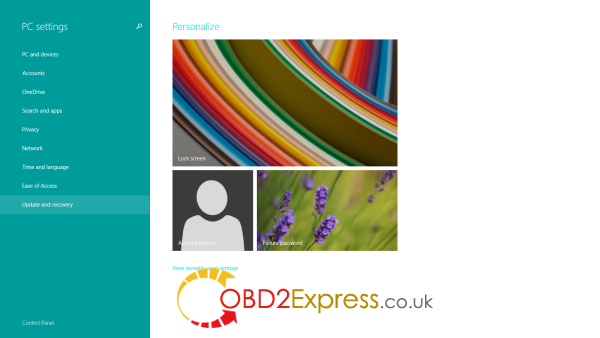
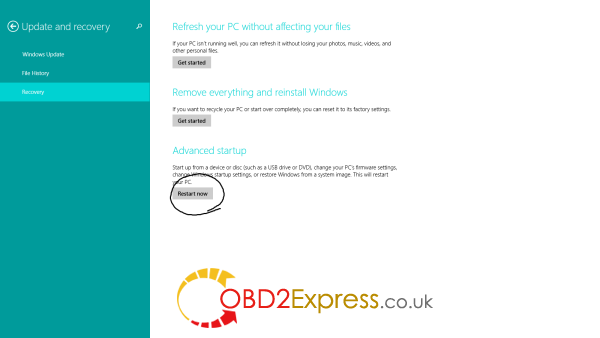
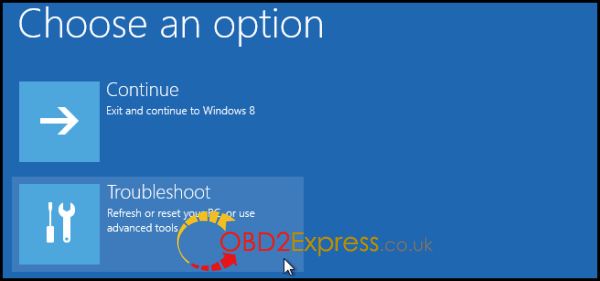
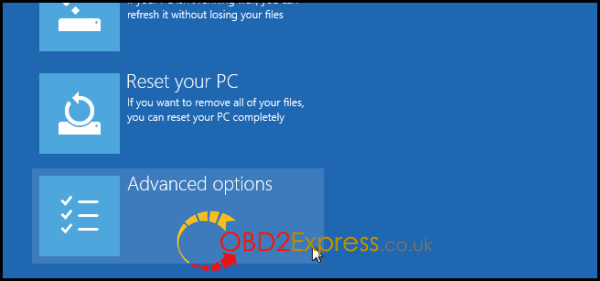
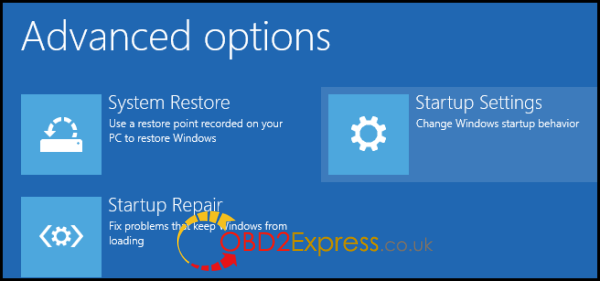
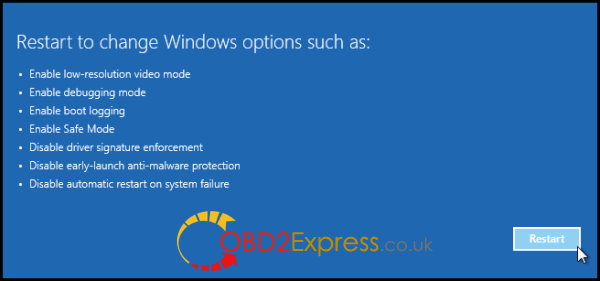
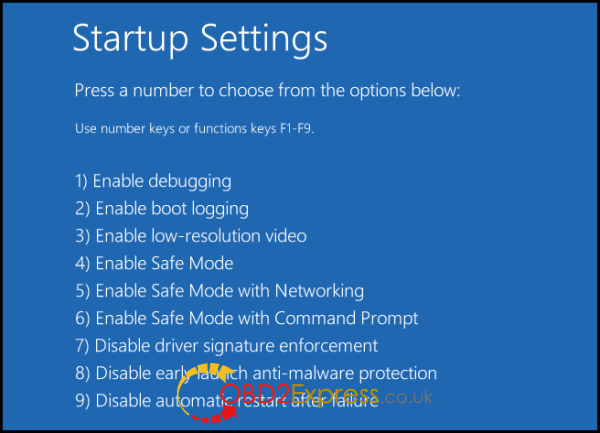
Your PC will then restart with signature verification disabled.
TIME TO EDIT THE DRIVERS
6. Open up your Drivers file that you just downloaded. (You will need to unzip first)
7. Open ftdibus.inf
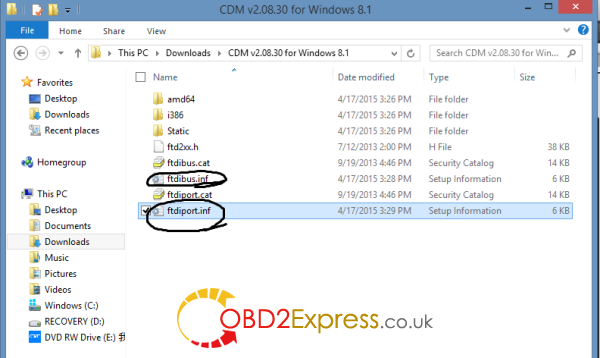
- Replace every PID_6001 with PID_0000 to match your hardware ID. Scan through the whole document.–SAVE
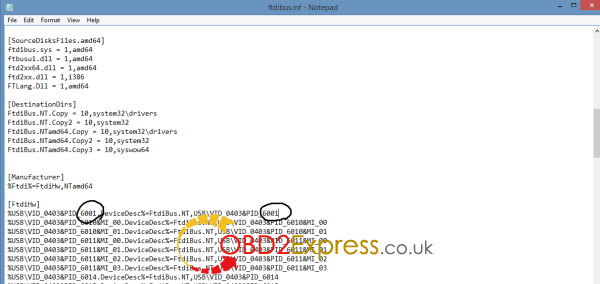
- Do the same to ftdiport.inf10. Back in your device manager double click on your OBDII cable again. –UPDATE DRIVER–BROWSE MY COMPUTER. Locate your driver and install. You will need to install it for both USB Serial Converter and Ports & COM.
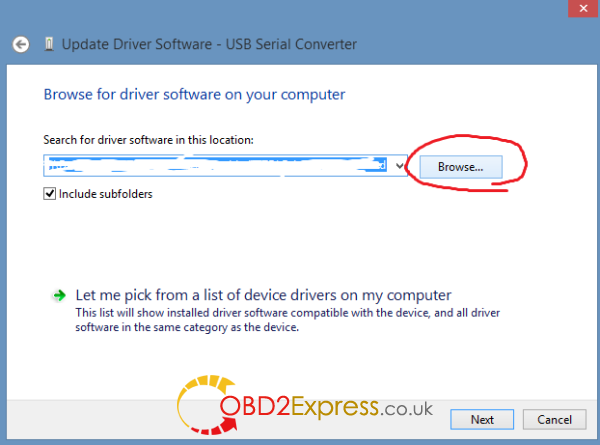
- Setup the cable as normal. ENJOYIt seems that the white chip cables have to be manually put into D-CAN mode. This file will take care of that. It is normal for the LED to go out.I hope this helps anyone that has had problems!
(BIG THANKS to Peepyopi at e90post.co



Absolutely nothing is free nowadays, but assure that you Buy facebook reviews just from legitimate sources for prosperous reputation on the web. buy facebook fanpage reviews
ReplyDelete