How to change language in Lexia3 PP2000 DiagBox v7.76 v7.77
It’s a customer share of changing language in DiagBox, Lexia and PP2000. The user has tested on v7.76 and v7.77, and this is how to do it:
Note:
This is for educational and experimental use, and I hold no responsibility for any improper usage or damage to your system..
For DiagBox 7.76 / 7.77:
1- Open the File Explorer and navigate to "C:\AWRoot\dtrd\trans\", find the file "Language.ini" and create a copy "Language.ini.org".
Open the file Language.ini and under [LANGUAGE], change "Current=en_GB" to "Current=fr_FR" and save (I commented the original and added the new line to change from English to French).
1- Open the File Explorer and navigate to "C:\AWRoot\dtrd\trans\", find the file "Language.ini" and create a copy "Language.ini.org".
Open the file Language.ini and under [LANGUAGE], change "Current=en_GB" to "Current=fr_FR" and save (I commented the original and added the new line to change from English to French).
[LANGUAGE]
;Current=en_GB
Current=fr_FR
;Current=en_GB
Current=fr_FR
For Lexia 3:
2a- Navigate to "C:\APP\LEXIA\EXE\" find the file "langue.ini" and create a copy "langue.ini.org".
Open the file "langue.ini" and under [DicoMap], change all "%LG%" to FR (I commented the original 4 lines and added changed 4 lines to activate French language).
2a- Navigate to "C:\APP\LEXIA\EXE\" find the file "langue.ini" and create a copy "langue.ini.org".
Open the file "langue.ini" and under [DicoMap], change all "%LG%" to FR (I commented the original 4 lines and added changed 4 lines to activate French language).
[DicoMap]
;CITACT=..\Dico\CITACT%LG%.dbz,APV
;CITTT=..\Dico\CITTT%LG%.dbz,APV
;CITTV=..\Dico\CITTV%LG%.dbz,APV
;THESAU=..\Dico\THESAU%LG%.dbz,APV
CITACT=..\Dico\CITACTFR.dbz,APV
CITTT=..\Dico\CITTTFR.dbz,APV
CITTV=..\Dico\CITTVFR.dbz,APV
THESAU=..\Dico\THESAUFR.dbz,APV
;CITACT=..\Dico\CITACT%LG%.dbz,APV
;CITTT=..\Dico\CITTT%LG%.dbz,APV
;CITTV=..\Dico\CITTV%LG%.dbz,APV
;THESAU=..\Dico\THESAU%LG%.dbz,APV
CITACT=..\Dico\CITACTFR.dbz,APV
CITTT=..\Dico\CITTTFR.dbz,APV
CITTV=..\Dico\CITTVFR.dbz,APV
THESAU=..\Dico\THESAUFR.dbz,APV
2b- Navigate to "C:\APPLIC\LCTLEX3\", find the file "Dico.txt" and create a copy named "Dico.txt.org".
Open the file "Dico.txt" and change the line "Dico=THELEXGB.DBZ" to "Dico=THELEXFR.DBZ" to change Lexia language to French.
;Dico=THELEXGB.DBZ
Dico=THELEXFR.DBZ
Open the file "Dico.txt" and change the line "Dico=THELEXGB.DBZ" to "Dico=THELEXFR.DBZ" to change Lexia language to French.
;Dico=THELEXGB.DBZ
Dico=THELEXFR.DBZ
For PP2000:
3- If you wish to change PP2000, Navigate to "C:\APP\OutilRep\exe\", find the file "Dico.txt" and create a copy named "Dico.txt.org". Open the file "Dico.txt" and change the line "Dico=THESAUFR.DBZ" to "Dico=THESAUGB.DBZ" to change to English,
;Dico=THESAUFR.DBZ
Dico=THESAUGB.DBZ
3- If you wish to change PP2000, Navigate to "C:\APP\OutilRep\exe\", find the file "Dico.txt" and create a copy named "Dico.txt.org". Open the file "Dico.txt" and change the line "Dico=THESAUFR.DBZ" to "Dico=THESAUGB.DBZ" to change to English,
;Dico=THESAUFR.DBZ
Dico=THESAUGB.DBZ
The language change is achieved by replacing the "**" in "Dico=THESAU**.DBZ" with 2 letters representing the language you want, you can choose any of the 20 available languages.
Please notice that English=GB, French=FR and German=AL (French naming not unicode).
There are other incidents of "en_GB" that I changed to "fr_FR" in my installation. But I think the above is enough to get you working, you can find them in the INI and few java files....
Language table added
You can also use the attached Country Codes table to change the codes in your system, example for English:
Codes for DiagBox (DBX) go into C:\AWroot\.... in (2 Chrs.) statements such as "LauncherEN.DBZ" or (5 Chrs.) statements such as "Current=en_GB"
Codes for Lexia / PP200 go into C:\APP\... in statements such as "Dico=thesauGB.dbz" (in file Dico.txt)...
You can also use the attached Country Codes table to change the codes in your system, example for English:
Codes for DiagBox (DBX) go into C:\AWroot\.... in (2 Chrs.) statements such as "LauncherEN.DBZ" or (5 Chrs.) statements such as "Current=en_GB"
Codes for Lexia / PP200 go into C:\APP\... in statements such as "Dico=thesauGB.dbz" (in file Dico.txt)...
Please notice that you can have DiagBoX, Lexia and PP2000 eaxh working in a different language...
PP2000 Language fall back and font sizing
Also, for PP2000, the statement in C:\APP\OUTILREP\EXE\LANGUE.INI:
[BackUpDico]
BackUpThesau=\app\outilrep\Dico\thesauGB.dbz
will determine the language used in case you choose an unsupported language (or missing language files). In this case you may also add the statement Arial=10 (or any font size that you may prefer) like below.
[FontScale]
Arial=10
Also, for PP2000, the statement in C:\APP\OUTILREP\EXE\LANGUE.INI:
[BackUpDico]
BackUpThesau=\app\outilrep\Dico\thesauGB.dbz
will determine the language used in case you choose an unsupported language (or missing language files). In this case you may also add the statement Arial=10 (or any font size that you may prefer) like below.
[FontScale]
Arial=10
p.s. Simple trick, if you wish to play with the font size, change the statement in Dico.TXT "Dico=thesauGB.dbz" to "Dico=thesau.dbz", this will force the system to use the backup language of your choice with the Arial fonts you decided... I tried it for PP2000, and it works.
Lexia resizing and screen positioning
And since I am at it, you can also position and resize Lexia on the screen to your liking by navigation to:
C:\APP\LEXIA\EXE\ and finding the file: "ecran.ini".. open it using notepad and under:
[GENERAL]
position_X =0
position_Y =0
largeur_ecran = 1024
hauteur_ecran = 748
And since I am at it, you can also position and resize Lexia on the screen to your liking by navigation to:
C:\APP\LEXIA\EXE\ and finding the file: "ecran.ini".. open it using notepad and under:
[GENERAL]
position_X =0
position_Y =0
largeur_ecran = 1024
hauteur_ecran = 748
I think it is self explanatory, the X and Y affect positioning on the screen (from top left), and the ones I cant read are the Width and Height in pixels...; Try position_X =200 and position_Y=100, largeur_ecran = 800 and hauteur_ecran = 600.
Enjoy the Multilingual version of DiagBox 7.xx and feel free to share this information with reference..
The issue with Language button in DiagBox v7.74+ is sorted (Photo below).
Exaggerated examples for demonstration purposes:
1: Lexia, editing ecran.ini values to:
[GENERAL]
position_X =256 for the first photo and 96 for the 2nd
position_Y =96 for the first photo and 32 for the 2nd
largeur_ecran = 800 for the first photo and 1200 for the 2nd
hauteur_ecran = 600 for the first photo and 700 for the 2nd
1: Lexia, editing ecran.ini values to:
[GENERAL]
position_X =256 for the first photo and 96 for the 2nd
position_Y =96 for the first photo and 32 for the 2nd
largeur_ecran = 800 for the first photo and 1200 for the 2nd
hauteur_ecran = 600 for the first photo and 700 for the 2nd
I have also attached a snapshot for PP2000 in Arabic and Hebrew... Both languages are RTL (Right To Left) scripting. Regrettably I don't have the DBZ and DU8 files for them
This article is from :http://blog.obdexpress.co.uk/2016/11/05/change-language-in-lexia3-pp2000-diagbox/

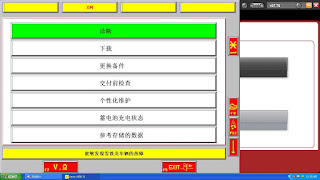






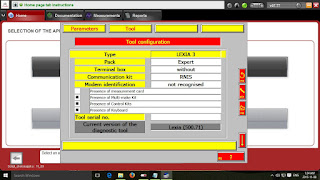


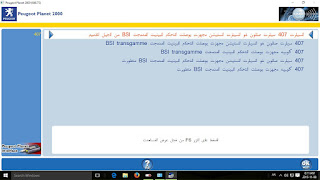




Comments
Post a Comment