VVDI MB Tool add W246 BAG key via OBD
This is a VVDI MB Tool mannual of W246 EIS with BGA (79) keys, add new key via OBD.
1. Insert
working key to the IR reader of vvdi mb tool, Press “Identification key”, check working key version
If key with BE version, you can read password
via IR
If key with v51, v57 version, you can read
password via NEC adaptor, or you can use password calculation
Here key version is 79, belong to BGA key. We
use password calculation for key password
2. Connect the
OBD cable to the W246 car. Select OBD mode,
chassis select AutoDetect (CAN)
Press Read
EIS data. Chassis will turn to specify item after success read
Follow steps 1->2->3->4 in picture
and save EIS data
It will save 2 files, VVDI-MB type and HC05
type
There’s default file name when save EIS data.
You’d better keep it
3. Enter Password Calculation, calculate key
password
Select OBD mode, chassis select W166, 197,
212, 218, 246
Press “Data
Acquisition”, progress with following steps
Insert “working key” to “EIS” before press OK;
only insert working key to EIS, don’t switch ignition ON
Waiting 15 seconds
Insert “working key” to “Device IR Reader”
before press OK; take off working key from EIS and insert to device IR Reader,
then press OK
Data acquisition progress, just wait it finish.
The left time will show on the bottom
After 100%, Insert “working key” to “EIS”
before press OK; only insert working key to EIS, don’t switch ignition ON
Waiting 30 seconds
Insert “working key” to “Device IR Reader”
before press OK; take off working key from EIS and insert to device IR Reader,
then press OK
After save acquisition data you will get next
window. Please keep the default file name when save acquisition data
Press Upload
Data to upload saved acquisition data to server
Press Query
result to get result, you can select “Auto
reflash”, it will query server result automatically, it need about 1 minute
After calculate success, key password will
display at key password area automatically, press “Copy” copy the password to clipboard
4. Save EIS
data with password
Enter EIS
Tools again
Read EIS data
Use “Paste”
paste the password to key password area
Then save EIS data again
Steps: 1->2->3
5. Enter Prepare Key File
Press Load
EIS file load EIS data with password
The file path will be shown at bottom
VVDI-MB TOOL will auto detect load file type,
here is VVDI-MB type
SSID and key password was shown
Select key position and format for key file,
Press Prepare Key File (online)
After server find success, select where you
want to save the key file, press save directly
6. Enter Read Write Key. If you want Keyless Go,
please select NEC adaptor
We make a BE key.
Input BE key to device IR reader, select IR
mode and BE key
Press Identification
key
Load
Key file, we load key 4
Press Write
Steps:1->2->3->4->5
Press Identification
key again after write key file. You can see key is prepared success
7. Insert new
key to EIS, the EIS will learn the new key
First the red light will ON , then OFF, means
key learn success
Read EIS data once more, you can find key 4
was selected
8. Done! Be
happy with VVDI MB BGATool!
This atirlce is from the leading online exporter of obd2 scanner : http://www.obdexpress.co.uk/service/how-to-use-vvdi-mb-tool-add-benz-w246-eis-bga-79-key-13492.html









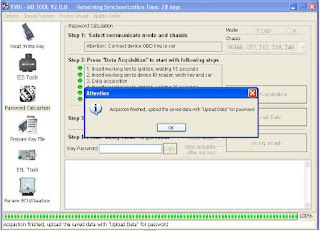


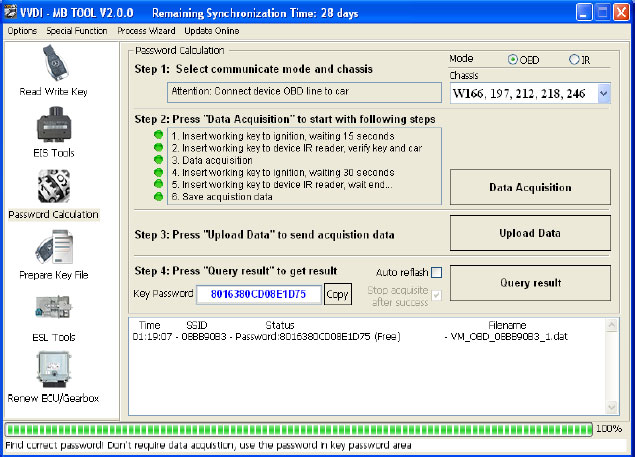




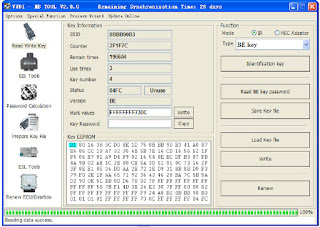




Comments
Post a Comment